Environment Setup
1. Install Node.js
Download and install the latest version of Node.js 14 (14.21.3) from the official website 14.21.3. Please click to download and install.
During the installation process, please select "Automatically install the necessary tools" to install the required tools automatically.
Install yarn command
After installing Node.js, open the terminal and execute the following command to install yarn:
npm install -g yarn
Install steedos command
Install or update the Steedos CLI command tool:
npm i steedos-cli --global
2. Install MongoDB
Refer to the MongoDB Installation Documentation to install the database.
During the installation, please select to install MongoDB Compass, which is a visualization operation tool that comes with the Mongo windows installation package.
After successful installation, add the installation path to the system environment variables, for example: C:\Program Files\MongoDB\Server\4.4\bin
Configure MongoDB cluster mode startup (Windows)
Modify the mongod.cfg in the MongoDB installation path, for example: C:\Program Files\MongoDB\Server\4.4\bin\mongod.cfg
# mongod.conf
# for documentation of all options, see:
# http://docs.mongodb.org/manual/reference/configuration-options/
# Where and how to store data.
...
# Find replication, remove # and add a line of configuration
replication:
# The following configuration must be indented by two spaces
replSetName: rs0
Find the MongoDB service in Task Manager-Services and right-click to restart.
3. Install Redis
Refer to the Redis Installation Documentation.
After installing Redis, the following configuration needs to be added to the Redis configuration file, for example: C:\Program Files\Redis\redis.windows.conf, to prevent Redis error messages when starting the project: Redis-sub client is disconnected.
client-output-buffer-limit normal 0 0 0
client-output-buffer-limit pubsub 0 0 0
client-output-buffer-limit slave 0 0 0
4. Install VS Code
Visual Studio Code (abbreviated as "VS Code") is a cross-platform source code editor by Microsoft, running on Mac OS X, Windows, and Linux, aimed at writing modern Web and cloud applications.
Download the installation package from the VS Code official website and install and run VS Code.